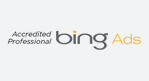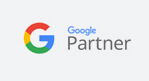Education Library
- Patient Relationship Manager
- Online Scheduling
- Appointment Reminders
- Online Reputation Management
- Patient Surveys
- Patient Recall Marketing
- ROI Tracking & Web Analytics
- Patient Scheduling Rollover
- Website SEO & Medical Marketing
- Administrative
Providers Tab
In the Patient Scheduling Onboarding pages, go to the Provider tab to set up provider profiles. Use the providers that have green arrows next to their ID numbers ![]() . The green arrow indicates that these providers are coming from your PM system. Providers without green arrows are manual entries and will not work with online scheduling.
. The green arrow indicates that these providers are coming from your PM system. Providers without green arrows are manual entries and will not work with online scheduling.
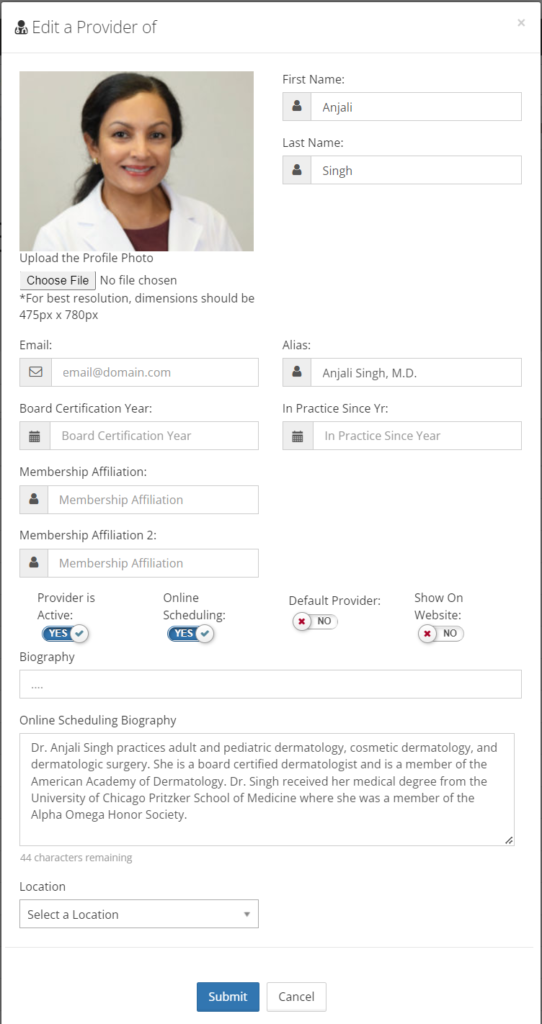
| Provider Profile Field | Definition |
| Upload the Profile Photo | Upload a jpg or png headshot of the provider. This will display next to their name on the scheduling page. |
| First Name | Provider’s first name |
| Last Name | Provider’s last name |
| Does not apply to online scheduling set up. Email is displayed to patient schedulers when they are looking at providers in the communication center. | |
| Alias | Use an alias if the provider goes by something other than their full name. The alias will be displayed instead of first and last name in the communication center and online scheduling. |
| Board Certification Year: | Enter year of certification if applicable. This will display before the bio on the scheduling page. |
| In Practice Since Yr: | Enter the year the provider started practicing. This will display before the bio on the scheduling page. |
| Membership Affiliation: | Use this field to highlight prominent certifications, memberships or certifications. This will be listed before the bio on the scheduling page. |
| Membership Affiliation 2: | Additional affiliation |
| Provider is Active: | This activates the provider in RSI and allows the provider to be used throughout the system. |
| Online Scheduling: | Allows the provider to be shown on the scheduling page when the insurance, location, and appointment types match their availability. |
| Default Provider: | Does not apply to online scheduling. Default provider can be used in the communication center to assign providers in required fields. |
| Show On Website: | Does not apply to online scheduling. If you have the RSI Contact Us form on your website, this setting will display the provider in the Provider dropdown list. |
| Biography | Does not apply to online scheduling setup. This content will display in the communication center under the Providers section. Use HTML to add formatting. |
| Online Scheduling Biography | The content here will display next to the profile picture on the booking page. There is a 400 character limit. |
| Location | Select the primary location for the provider. You can set up additional locations and hours later in the setup process. |