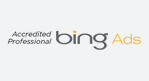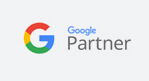Education Library
- Patient Relationship Manager
- Online Scheduling
- Appointment Reminders
- Online Reputation Management
- Patient Surveys
- Patient Recall Marketing
- ROI Tracking & Web Analytics
- Patient Scheduling Rollover
- Website SEO & Medical Marketing
- Administrative
Payment Options Tab (Nextech and Modernizing Medicine integrations only)
If your practice works with insurance payers, this is where you can setup insurance carriers and plans that will display as dropdowns for patients.
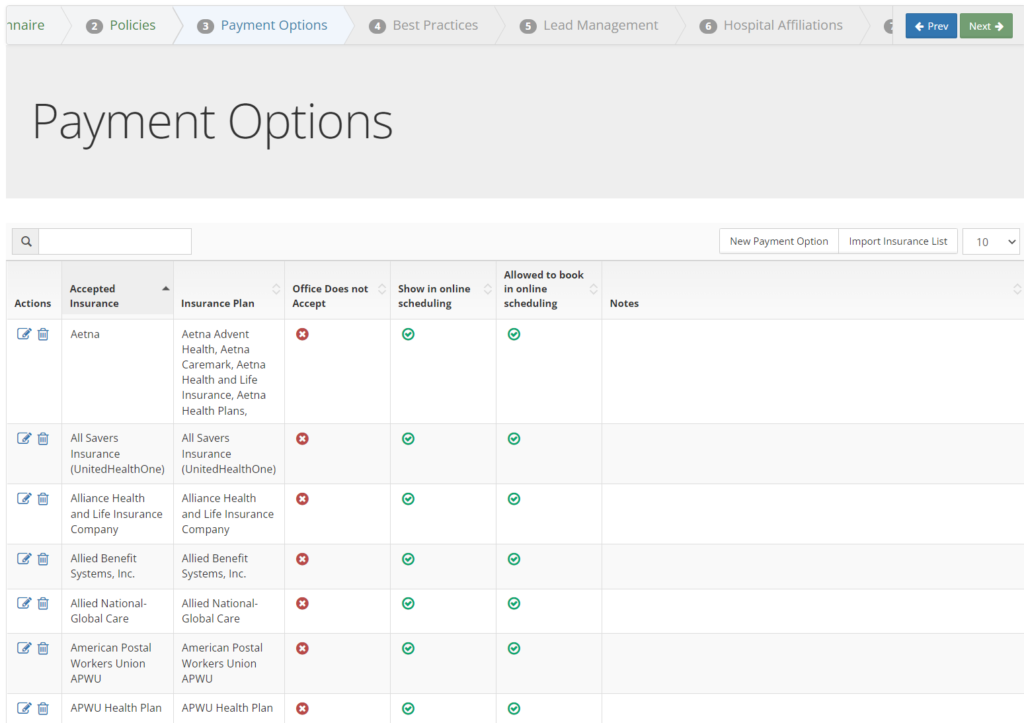
Use New Payment Option to add insurance carries individually or use Import Insurance List to download a csv template for a mass upload of all carrier and their plans.

Payment Option Profile Fields

| Fields | Definition |
| Accepted Insurance (required) | The insurance carrier |
| Office doesn’t accept | Does not apply to online scheduling setup. This field is used when displaying the payment options in the communication center to patient schedulers. |
| Show in online scheduling | Check this box to show this carrier in the Insurance dropdown list |
| Allowed to book in online scheduling | Check this box to allow a patient to continue through to the next steps of the booking process when selected. When left empty, the patient will be shown a pop up window explaining that this insurance requires additional intake and the appointment cannot be booked online. You will be able to customize the wording of this message later in the setup process. |
| Notes | Does not apply to online scheduling setup. This field is used when displaying the payment options in the communication center to patient schedulers. |
| Insurance Plans | Enter the individual plan for this carrier by typing a plan name into “Add a Plan”. Add the plan by hitting ENTER on your keyboard. Set the value of their “allowed to book in online scheduling” status by using the checkbox next to each plan. Unchecked plans will display the pop up message to the patient when selected and checked plans will allow the patient to continue booking. |