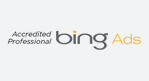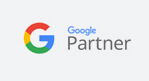Education Library
- Patient Relationship Manager
- Online Scheduling
- Appointment Reminders
- Online Reputation Management
- Patient Surveys
- Patient Recall Marketing
- ROI Tracking & Web Analytics
- Patient Scheduling Rollover
- Website SEO & Medical Marketing
- Administrative
Add Email Template
- To add an email template go to admin tools. Click on the three ellipses next to the client name
- Select ‘Patient Scheduling Onboarding’

- Go to ‘email template. Then ‘add email template.’

- Once the email template is added, go to the new or follow up section in the communication center.
- Select the conversation that you want to add the text template to and add it by selecting the ‘add text template’ button.
- Select the email icon on the lead that you would like to send an email to and the email screen will populate.
- Hit the puzzle piece to pull up the template then select the template you would like to use.